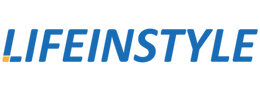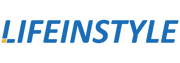The combination of a PlayStation 4 (PS4) and a 4K projector can create an immersive gaming experience that rivals the excitement of a movie theater. However, setting up and optimizing this gaming setup requires some know-how. In this article, we will guide you through the process of connecting and utilizing your PS4 with a 4K projector, unlocking the full potential of your gaming sessions. Let's dive in!
Connecting Your PS4 to the 4K Projector
The first step is to establish a connection between your PS4 and the 4K projector. Here's how:
- HDMI Connection: Connect one end of an HDMI cable to the HDMI output port on your PS4 and the other end to an available HDMI input port on the projector. Ensure that both devices are powered off before making the connection.
- Adjusting Display Settings: Once the connection is established, power on both the PS4 and the projector. Access the display settings on your PS4 and select the appropriate resolution output for your 4K projector (3840 x 2160). This step ensures that the gaming content is displayed in stunning 4K resolution.
Optimizing the Gaming Experience
To fully leverage the capabilities of your PS4 and 4K projector, consider the following factors for an optimized gaming experience:
- Game Compatibility: While the PS4 natively supports 4K resolution, not all games are designed to take full advantage of it. Some titles may only offer upscaling from lower resolutions. To enjoy native 4K gaming, look for games that explicitly mention support for 4K resolution or enhanced visuals on the PS4.
- HDR (High Dynamic Range): If your 4K projector supports HDR, enable this feature in the display settings of your PS4. HDR enhances the color depth and contrast range, resulting in more vibrant and lifelike visuals. Ensure that both your projector and game support HDR for the best results.
- Input Lag and Game Mode: Input lag refers to the delay between pressing a button on your controller and seeing the corresponding action on the screen. To minimize input lag, activate the Game Mode option in your projector's settings. Game Mode optimizes the display settings to prioritize responsiveness, reducing input lag for a more seamless gaming experience.
Audio Setup
While the focus is often on visuals, audio plays a crucial role in gaming immersion. To complement your 4K visuals, consider the following audio setup options:
- External Speakers: Connect external speakers or a sound system directly to your PS4 or the audio output of your projector. This allows you to enjoy enhanced audio quality and a more immersive sound experience.
- Headphones: Alternatively, you can connect headphones directly to your PS4's audio output or wireless controller. This option offers personal and immersive audio, perfect for late-night gaming sessions or when you prefer a more focused sound experience.
Lighting and Environment
To truly immerse yourself in your gaming sessions, consider the lighting and environment in which you set up your gaming area. Here are a few tips:
- Ambient Lighting: Minimize ambient lighting in your gaming space to reduce reflections and distractions on the screen. Install blackout curtains or blinds to eliminate external light sources that could compromise the image quality.
- Seating Distance and Positioning: Find a comfortable seating distance from the projector screen that allows you to fully appreciate the details and visual fidelity of your games. Experiment with the positioning of your projector to ensure a crisp, well-focused image.
Conclusion
With the right setup and attention to detail, gaming on a 4K projector with your PS4 can transport you to a world of unparalleled visuals and immersive gameplay. Experience your favorite games like never before, with breathtaking graphics and incredible detail that truly brings them to life. Get ready to take your gaming sessions to new heights of excitement and enjoyment with the power of a PS4 and a 4K projector working in harmony. Embrace the possibilities and let the gaming adventure begin!