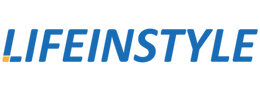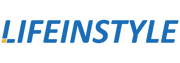The popularity of streaming platforms like Netflix has skyrocketed in recent years, and it's no surprise that many people are looking for ways to enhance their viewing experience. One popular option is to play Netflix on a projector, which allows you to enjoy your favorite movies and TV shows on a big screen. In this article, we will guide you through the steps on how to play Netflix on a projector and make the most out of your streaming experience.
Choosing the Right Projector
Before we dive into the process, it's important to ensure you have the right equipment. When selecting a projector for Netflix streaming, consider the following factors:
- Resolution: Opt for a projector with a high resolution, preferably Full HD (1080p) or higher, to ensure crisp and clear visuals.
- Brightness: Look for a projector with adequate brightness, measured in lumens, to produce a vibrant image even in well-lit rooms. Higher lumens are recommended for brighter environments.
- Connectivity Options: Ensure the projector has the necessary connectivity options, such as HDMI or wireless capabilities, to connect to your streaming device.
- Throw Distance and Screen Size: Consider the throw distance (the distance between the projector and the screen) and the desired screen size to ensure the projector can accommodate your viewing space.
Connecting the Projector to Your Streaming Device
Once you have selected a suitable projector, follow these steps to connect it to your streaming device:
- Check the projector's connectivity options: Identify the available ports on your projector, such as HDMI, VGA, or USB. HDMI is the most common and recommended option for streaming devices.
- Connect the streaming device: Use an HDMI cable to connect your streaming device, such as a laptop, media player, or gaming console, to the projector. Ensure both the projector and the streaming device are turned off before making the connection.
- Power on the projector and streaming device: Turn on the projector and the streaming device separately. The projector should detect the connected device automatically.
- Select the correct input source: Use the projector's remote or control panel to select the input source corresponding to the HDMI port you connected the streaming device to.
- Configure the display settings: In case the projector doesn't automatically adjust the display settings, you may need to manually configure the resolution and aspect ratio to match your streaming device's settings. Consult the projector's manual for specific instructions.
Streaming Netflix on Your Projector
With the projector and streaming device successfully connected, follow these steps to stream Netflix:
- Launch Netflix: Turn on your streaming device and launch the Netflix app or open a web browser to visit the Netflix website.
- Sign in or create an account: Sign in to your Netflix account if you already have one, or create a new account if needed.
- Select your content: Browse through the available movies and TV shows on Netflix and choose what you want to watch.
- Start playback: Once you've selected a title, click or tap on it to start playback. The content should now be displayed on the projector screen.
- Adjust audio and video settings: Use the streaming device's settings or the Netflix app's options to adjust audio and video settings according to your preferences. This may include subtitles, language, or video quality.
Enhancing Your Projected Netflix Experience
To enhance your projected Netflix experience, consider the following tips:
- Audio setup: Connect external speakers or a sound system to your streaming device or projector for improved audio quality.
- Internet connection: Ensure a stable internet connection to prevent buffering or interruptions while streaming.
- Lighting conditions: Dim the lighting in the room to improve the image quality and reduce glare on the screen. Close curtains or blinds to minimize ambient light.
- Screen and projection setup: Use a high-quality projection screen or a smooth, flat surface to project the image. Ensure that the projector is properly aligned and positioned to achieve the desired screen size and clarity.
- Optimal viewing distance: Find the optimal viewing distance from the projector screen to maintain a balanced and immersive viewing experience. Refer to the projector's manual for recommendations on the ideal distance based on the screen size.
- Regular maintenance: Clean the projector lens and the projector itself regularly to ensure optimal image quality. Dust and dirt can affect the brightness and clarity of the projected image.
- Invest in a streaming device: Consider using a dedicated streaming device, such as a media player or a smart TV, with built-in Netflix capabilities. These devices often offer better streaming performance and user-friendly interfaces.
Conclusion
Playing Netflix on a projector can bring the cinematic experience right into your home. By selecting the right projector, connecting it to your streaming device, and following the steps outlined in this article, you can enjoy your favorite movies and TV shows on a big screen with impressive visuals and immersive sound. Remember to optimize your viewing environment and experiment with settings to enhance your projected Netflix experience.